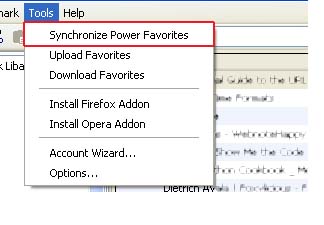| Main Menu | ||
| Products | ||
| Download | ||
| Order | ||
| Online Help | ||
| Blog | ||
| Contact Us | ||
| Awards | ||
 |
||
|
|
||
How to use Power Favorites to synchronize your bookmarksHere¨s how to use Power Favorites to synchronize your favorites between computers. Power Favorites makes it easy to keep your bookmarks synchronized, and helps you avoid losing them, e.g. when you reinstall your system. Install Power Favorites
Create an account When you first run Power Favorites, a wizard asks if you would like to create an account on remote server. Type your username, password and email address to register a new account. Power Favorites will need visit out web site (You can find our privacy policy here) You can also click cancel and then start Account Wizard from Tools menu. Import your favorites
Upload your bookmark file to remote server From the main window Tools menu, select Synchronize Power Favorites. The status bar tells you how the synchronization is progressing.
|
Do not duplicate or redistribute in any form without prior consent.